For many organizations with a high number of hourly/non-exempt employees, it can be challenging and time-consuming to identify employee and manager actions that may lead to non-productive time, potential risks, and lawsuits. How do you determine the source of those potential compliance risks before they become more significant issues? Thanks to the new Auditor tool in your UKG Dimensions™ solution, you can now quickly identify these potential risks in the form of high-risk locations and high-risk employees. Note: You must have the Analytics module live in your UKG Dimensions suite to take advantage of the Auditor.
With the UKG Dimensions R8 Update 3 release (see your UKG Dimensions Trust Site to get your installation date), you’ll find Auditor, an exciting new feature that gives you the power to drill down deeper into your data through a new, interactive user interface, which will exist in the left-hand menu of your UKG Dimensions application under “Dataviews and Reports.” The Auditor user interface leverages artificial intelligence to identify, discover, report, and track potential compliance risks or unwanted behavior related to timekeeping and scheduling. Intended for your corporate users (administrators, analysts, and officers), Auditor offers valuable insight into labor productivity, compliance, and governance. It provides a simplified way for you to identify high-risk locations and high-risk employees that are acting differently from corresponding other parts of the organization and could represent potential compliance risk. These risks are represented by the ratio-based metrics (referred to as “rates”) shown below:
| Rate | Formula/Description |
|---|---|
| Punch Time Edits | Ratio of punch time edits to final punch count. |
| Punch Deletions | Ratio of deleted punches to final punch count. |
| Small Punch Time Edits | Ratio of small punch time edits (less than or equal to 15 minutes) to final punch count |
| Final Punch Time Edits | Ratio of final punch time edits to final punch count. This counts edits when final punch time edit is different than original pinch time. |
| Extra Time to Lost Time Exceptions | Ratio of extra time exceptions (Early In, Late Out) to lost time exceptions (Late In, Early Out). |
| Cancelled Meals | Ratio of cancelled meal breaks to worked shifts. |
| Retro Schedule Edits | Ratio of retroactive schedule edits to final shift count. The schedule edits include shift edits and shift deletions. |
| Retro Shift Edits | Ratio of retroactive shift edits to final shift count. |
| Retro Shift Deletes | Ratio of retroactive shift deletes to final shift count |
| More than Scheduled | Ratio of extra time exceptions to worked shifts |
| Less than Scheduled | Ratio of lost time exceptions to worked shifts |
The seven default rates appear in bold, while the other four rates will need to be activated. You have the option to activate and deactivate each rate as needed.
Rates include determining which locations/employees are making the most time edits to existing punches, where the most deleted punches are coming from, where canceled meal breaks are coming from, and where attendance exceptions resulting in added time are coming from. All of these rates provide valuable insight into potential risks for your organization.
The Auditor user interface aggregates your data into an easy-to-read section of Potential Risks to help you identify the locations whose rate data in a given timeframe is statistically higher than your organization’s average rate. Trendlines for the given timeframe for each risk are also shown. See an example below:

From there, you can drill down to view data by each location and then further, by employees in each high-risk area. All related tables allow sorting based on any column. Filtering can also be used to refine data further as needed.
If enabled, Auditor is automatically scheduled to run on the first day of each calendar month and uses historical data. As a customer, you have the power to determine the location and duration (between three and six months) of that historical data and the rates and risks. System administrators can also run Auditor “ad hoc” as needed after changing and reviewing their configurations (up to three runs per user, per tenant, per day).
Setup
This new feature is delivered to you turned OFF and can be enabled through a “Feature Switch” using the following steps:
1) Go to Application Setup->System Configuration ->Feature Switch UI->Set Auditor to “Enabled"
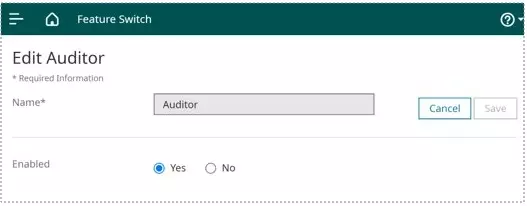
There are also two new Function Access Control Points that will need to be enabled to allow access to view the Auditor UI and the Auditor configurations. Please read the following article for full configuration instructions.
Summary
This new Auditor user interface requires only limited configuration with a modest setup time and no additional fee for customers who utilize Analytics. It provides rich visualizations and features that will provide critical insights that allow you to focus your compliance efforts where they will matter.
Start using it as soon as R8 Update 3 is delivered to your UKG Dimensions environments!
Training Resources:
