Attention, managers! Did you know that employee surveys are now available for our Dimensions™ HCM customers who are actively using the Human Resources module? In times of change, it’s important to let employees know their voice is being heard. Your organization can stay in sync with your employees’ needs by using customized engagement surveys.
Surveys help you understand and support people in a meaningful way by identifying trends that may be impacting engagement, productivity, performance, and more. Surveys can boost employee engagement by allowing their voices to be heard — and valued. Surveys also provide a mechanism to quickly gather and analyze information and align your organization’s unique goals and needs.
The survey feature became available with Release 77, yet many customers are unaware that the functionality exists today. The good news is that getting started with these engagement surveys is not a heavy lift, as these surveys have already been built for your organization to leverage! This feature allows you to create custom or predefined surveys to send to your employees.
If you’ve never created a survey, you might be feeling a little unsure of the process. You may wonder what role you will play by taking advantage of using the survey. Here is a snapshot of who will do what steps in developing a survey. The roles for your organization in this feature are as follows:
Administrators:
- Develop HCM surveys
- Define HCM survey security
- Define HCM survey notifications
- Perform data analysis
Managers:
- Assign employees to HCM surveys
- Review survey responses
- Perform data analysis
Employees:
- Receive and review survey notifications
- Complete and submit surveys
The following diagram shows you a typical high-level process to develop and engage your employees with a survey and which roles are generally responsible for each step. You can see that it is a collaborative process, and each organization can be unique in its approach. You decide the admin and manager roles within the process. The intent is to make survey creation as easy as possible for you.
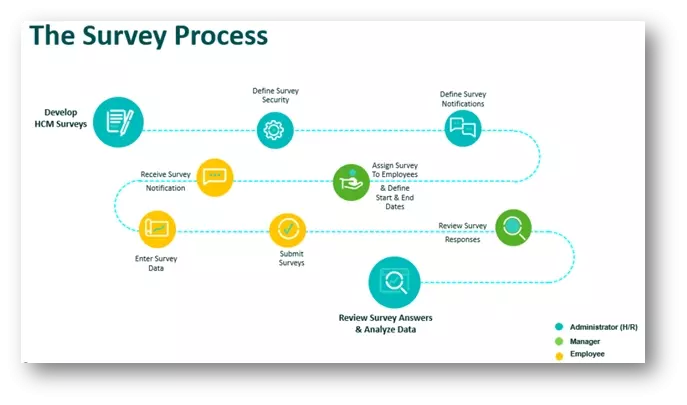
Setup:
Where do you go to develop surveys? Surveys are configured in the HCM setup under Administration > HR Setup > Surveys.
You will have adaptable, at-a-glance information on the Surveys page. You can view different actions on the page, add additional columns you need, or remove columns that you don’t need. On the Surveys page, you can view a list of configured surveys and open and modify existing surveys. Additionally, you can view details about the surveys, including:
- The number of questions and pages in a survey
- The status of your surveys
- If the survey is active
- How many employees were invited to take the survey
- How many surveys have been completed
As mentioned, we want to make the process simple for you. To create a survey, you can either add a new survey from scratch or use a predefined survey. And the great news is that those predefined surveys can be customized to fit your organization’s needs.
For example, if you choose to use a predefined survey, you will be prompted to select which survey template you want to use. And even though it’s predefined, you can add, delete, or even modify the questions! The predefined surveys are a great time-saving option if you don’t want to start from scratch. There are three predefined surveys to choose from: Manager Effective Index Survey, Standard Survey, and Weekly Pulse Survey.
A great added value with this Survey functionality is that it allows you to add “conditions” for specific questions using Survey Logic. These conditions can be used to qualify certain responses to questions in the survey and allow recipients to skip a particular question, require the recipient to complete the survey, require an optional question, or alter the visibility of a question. These are valuable options when you need to customize your survey for your organization’s needs.

In the survey setup, you can test the survey to see how it responds. If the survey has multiple pages, you have the opportunity to review each page and take the survey as your users will. It is highly recommended that you use the Test Survey option to test your survey prior to assigning it to employees, not only to ensure that the questions are configured the way you want them but also to experience the survey as your employees will.
We’ve made it easy to engage your employees when you are ready for them to take your survey. Managers can assign surveys to one or more employees and set start and end dates for the survey period. When an employee is assigned a survey, they will receive an email prompting them to log in to their session and access the survey. The message the employee receives will also display under the My Notifications tab. They can access the survey in two places:
- From their My To-Do Items, which is opened by selecting the bell icon at the top of their session
- From their menu under My Information > My HR > Surveys
Managers can stay updated on the progress of the survey by using the Survey Collectors report page. The report page shows columns indicating survey details and progression. Managers will then use the Survey Answers report page to view individual responses from those employees who responded to the survey.
Summary
Surveys help you understand and support employees in a variety of ways, and they help clarify employees’ views about company processes, ethics, and even leadership. It’s a great tool to identify trends that may be impacting your business, and it provides a mechanism to gather and analyze information quickly. As an employee at UKG, I get invited to answer multiple surveys each year, and I respond to them. I want my voice to be heard, and I appreciate the fact the UKG is listening to me, as it boosts my morale. If you want to further engage your employees, gauge their sentiments, and allow their voices to be heard, be sure to check out this feature!
