Welcome (or welcome back to our returning readers) to our second edition of the UKG Dimensions® Report Rundown! The goal of this series is to inform and share resources about the robust reporting capabilities that are built into your UKG Dimensions solution. If you’re here for the first time we invite you to hop over to our inaugural Dimensions Report Rundown, which showcased four popular built-in reports and helpful resources to get started.
Here's the Rundown
In this issue, we feature four reports that offer insight into system access that will help ensure your team utilizes your workforce management solution accordingly. Whether it's managing employee overtime, seeing who’s not punching in or out, or ensuring daily sign-ins by managers, the following four reports will provide useful insights:
- Security Audit
- Hours by Location
- Absent Employees
- Actual vs Schedule by Job
Get ready to discover how these four reports can assist you in effectively managing your workforce.
Security Audit Report
The Security Audit report allows you to pull data that displays certain actions your team has executed within the solution. When run, the report displays actions such as login, account lock-out, user logout, and more. Many find this report helpful to indicate user adoption. For example, if you want to confirm that certain people are accessing the system accordingly, running this report and selecting the “logon” action displays their login activity with a timestamp. There is also an option to indicate which users are using a mobile device. Visit our online help resource to learn more about how to run this report.
A pro tip from our team: If you use the ‘user’ filter with multiple values, be sure that you separate the values with a comma and no space in between. This ensures that the user filter works correctly.
Hours by Location Report
If you’re in search of a report to help you with cost control, while also being able to see specific hours and wage data by location, this is one to consider (if you’re not already using it!). The Hours by Location report displays hours and wages per location in which they were accrued. You can also see total hours and wages by paycode. This report can be generated per specific timeframe, hyperfind, or selected paycodes, which is valuable when you’re trying to track hours and manage employee overtime. For more details on the Hours by Location report, check out our resource page.
Absent Employees Report
The Absent Employees report, while similar to the Exceptions report highlighted in the first Report Rundown, streamlines employee absence data by listing all employees who have excused and unexcused absences during a selected time period. It’s important to note that only absences through the current day appear in the report, which means future-scheduled absences are not included.
When it comes to exporting the report, there’s four different formats you can export in: PDF, Excel, interactive, and CSV output.
Here is an example of the Absent Employee report layout when exported as a PDF, Excel, or interactive. You’ll note that the employee’s name and ID are on a different row than the absences and there is a header above each absence group.
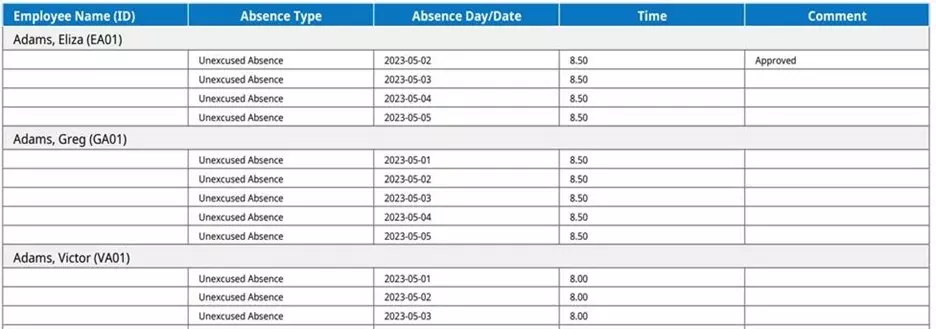
While the format design provides an easy way to read the data, if you’re looking to edit the cell values, we recommend exporting as a CSV output format. You can see in the below image that the data field is displayed in columns and the employee’s name and ID are displayed in the same row as the absence information.
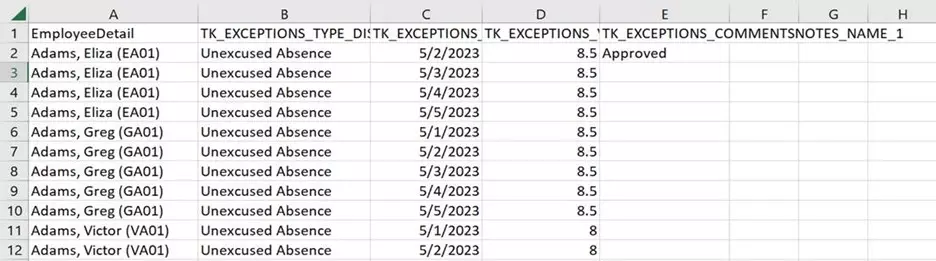
The CSV format may be preferable when extracting data from UKG Dimensions to use elsewhere. For example, perhaps you need to export the absence information to provide these details to your payroll department. Check out our how-to article report to get started.
Pro tip on the CSV output: Before considering the CSV output as a viable option, we strongly advise thoroughly reviewing it. The CSV format can sometimes lack user-friendly column headers, eliminates formatting and charts, and when dealing with complex reports with multiple sections, only includes the primary section.
Actual vs. Schedule by Job Report
To easily compare your schedule with actual totals, and to check if projected amounts fit your budget, run this report for the current pay or schedule period. The Actual vs. Schedule by Job report shows the actual, scheduled, and projected hours and wages by job for each employee working that job during a defined time period. Job transfers are also visible on the report as the data is organized by ‘worked job.’ For example, if someone works as an associate for four days and as a lead for the fifth day, their records display under the respective job. This report can also be helpful in checking the accuracy of employee schedules. The expectation is that the schedule's accuracy improves as the actual and scheduled values become closer, resulting in reduced variance. Review the Actual vs. Schedule by Job resource to learn more about this report.
That’s a wrap on the second edition of our UKG Dimensions Report Rundown! We look forward to continue sharing reporting tips, tricks, and overviews. If you have any questions or reporting “hacks” that you’ve discovered, we invite you to join the conversation and share on the UKG Community Dimensions discussion group. See you for the next Dimensions Report Rundown.
