Reading emails, sending emails, thinking about emails — and then reading more emails, sending more emails, and thinking about more emails. Working directly within an email program is undoubtedly how many of us spend a significant percentage of our typical workday. Can anyone relate?
And if we must spend the time that we do in email, isn’t it nice to perform other daily tasks in the same workspace? That’s the beauty of technology integrations. And I thought about this recently when I took an instant to notice how I could accomplish more than seven different tasks in my Outlook workspace. Having that ease and efficiency in a place where I spend much of my day is a smile-worthy moment.
Maybe you’ve heard this quote from Bill Gates — “The first rule of any technology used in a business is that automation applied to an efficient operation will magnify the efficiency.” If you also already take advantage of the UKG Dimensions™ and Microsoft Outlook integration, you know what I mean and what Mr. Gates is saying!
You get it. You understand all the timesaving, employee engagement, and productivity features the integration brings to the table. You are very familiar with the Dimensions icon in your Outlook ribbon, and you probably click it often to accomplish critical everyday tasks seamlessly, including:
- Punching in or submitting time-off requests right from your email if you’re an employee
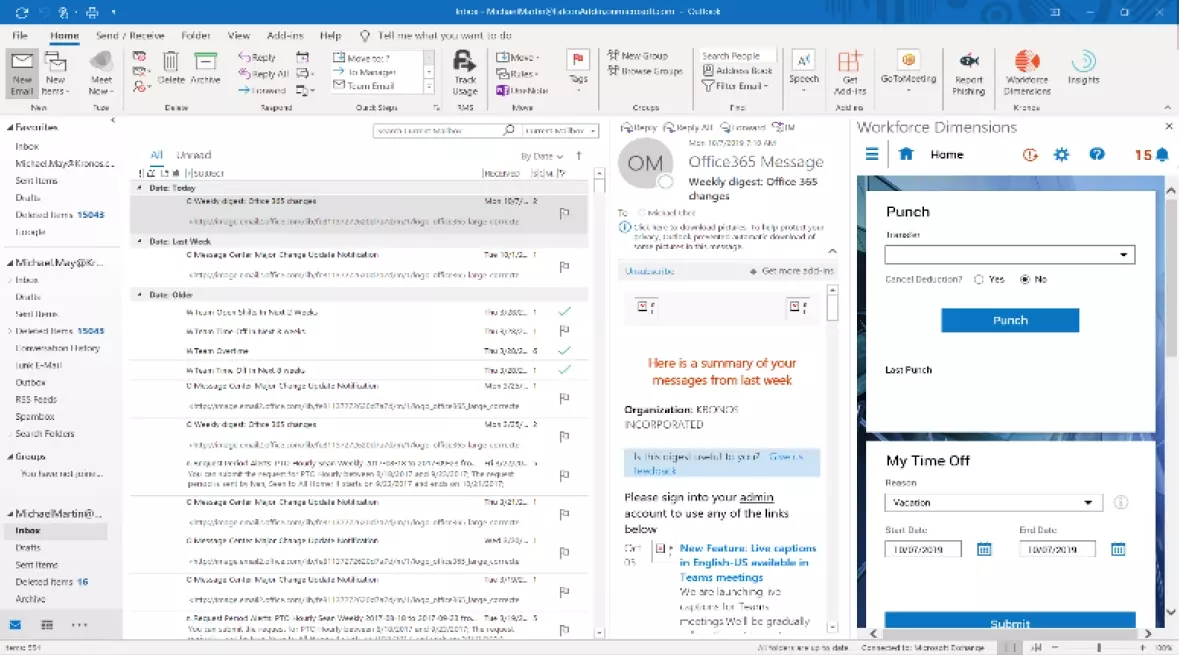
- Reviewing tiles and data views, approving time-off requests, or managing leave and timecard exceptions if you’re a manager

But maybe you’re new to using the integration. You see the Dimensions icon in your outlook ribbon, but you’re not clicking on it as much as the rest of us do. I think you’ve stumbled across just what you need in this blog post — resources to help you learn more and to get into the swing of things. I’ve got a list for you. Just check it out below!
NOTE: If you’ve found your way to this blog and do not yet have the Outlook integration and are looking to learn more, please feel free to explore the offering on the UKG Marketplace, where you can read about the features, check out reviews, and download resources.
UKG Dimensions Deployment for Dimensions Outlook Integration Setup and User Guide: This guide outlines the process of deploying the Outlook Manifest file add-in and shows how to start using it. It also provides examples of use cases:
- Who it’s for: System administrators.
- Where to find it: Find the guide in UKG Kronos Community. Please note that you must be logged in to view and download the resource.
Online Help: Search on “Outlook” to find online help articles about various configuration and setup tasks related to Outlook:
- Who it’s for: System administrators, managers
- Where to find it: Access Dimensions Online Help using the help icon in your Dimensions solution
Go Further: Information Access course in KnowledgeMap: This 35-minute training is free and educates users on leveraging Microsoft Outlook integrations, sharing Hyperfind queries, and getting started with the UKG Dimensions mobile app:
- Who it’s for: Managers, employees, project team members, system administrators.
- Where to find it: Log in to UKG Kronos Community, click Learn in the menu bar, and select the UKG Dimensions Learn page. Then click the Enter KnowledgeMap Site button, and filter for one of the roles listed above. You will find the Go Further: Information Access course in the list!
Technical Support: Support for Microsoft Outlook integration with UKG is provided by the UKG support team:
- Who it’s for: System administrators
- Where to find it: Contact UKG Incorporated Global Support at 1-800-394-HELP (1-800-394-4357) or log a case through the Community
I hope you’ve found this list helpful! If you have questions or want to chat with others about this topic, please don’t be shy about posting in the UKG Dimensions group in UKG Kronos Community. It’s where customers go to collaborate and learn from one another.
