Are you a Kronos Workforce Scheduler Extensions™ suite customer with questions about how to maximize the use of your system? Do you feel as if you aren’t using it to its full potential? In this five-part blog series, I will provide you with tips for maximizing the use of your solution.
We’ll cover several elements, including examining your goals, reviewing your current configuration, integrating with the staffing office, and leveraging reports. Then we’ll bring it all together.
Let’s jump into the first topic: managing your goals.

Defining goals is the first step
I’ve noticed that when a new project begins, there is often a disconnect or a lack of communication between the groups that purchase the product and the groups that will be using the product. Their visions might be the same or very similar, but because the message hasn’t been communicated effectively, the project struggles to find a clear path to success. Even in cases where communication is effective, I find that setting the stage and defining your goals is always the best place to start.
Defining your goals can also help you make decisions about configurating items. If it’s important to track sitter usage across the facility, for example, you’ll want to decide on the approach you’ll take to achieve that goal. You could use the events configuration or a volume worksheet for this task, and each has its own pros and cons. You should be choosing the one that aligns with your goals.
The 24-hour walk-through
One item I typically recommend most clients develop to help align the system with their goals is a document we refer to as the 24-hour walkthrough. This document can take many forms. Some clients use an Excel spreadsheet, others a PowerPoint deck or a Word document (Fig 1). The intent of this document is to help guide your staff in their interactions with the system and the types of information they are entering. It can help ensure that the correct information is entered and meets specific timing.
(Fig 1. Example of a 24-hour walkthrough document)
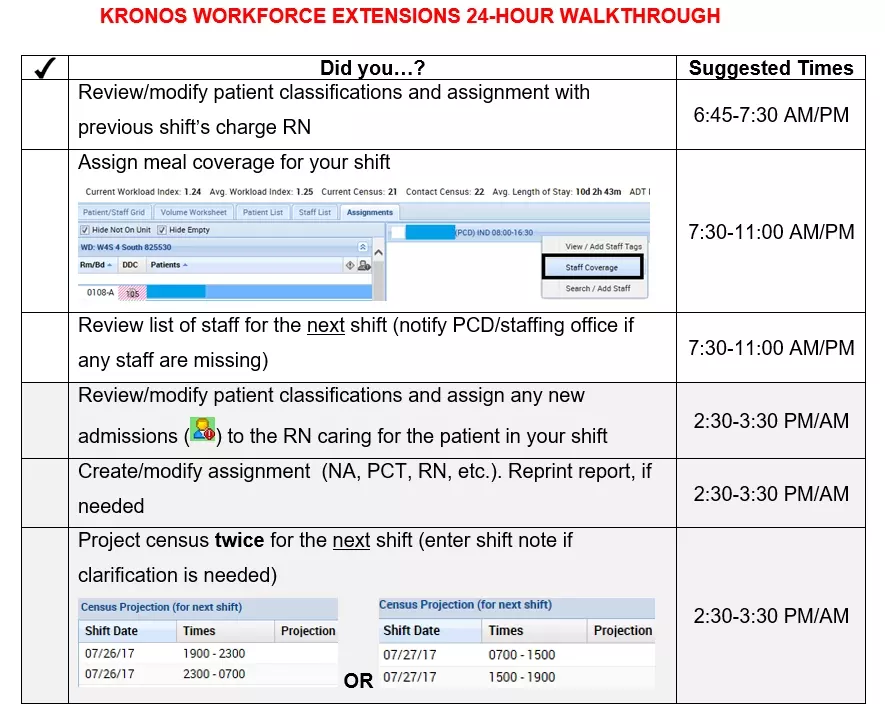
Let’s look at an example
Suppose your institution is looking to streamline communication about staffing needs between individual units and the staffing office. In addition, the staffing office is facing a challenge in tracking where sitters are being used. In order to meet these goals, we’ll need to ensure charge nurses are:
- Projecting a census for upcoming time periods
- Recording which patients have bedside sitters
- Confirming unit schedules are up to date
- Checking that staffing office coordinators have all the information needed in a timely fashion so they can make decisions
Typically, the staffing office needs to make decisions three to four hours prior to the start of a shift, and that can be our guiding principle as we put together our 24-hour walkthrough document.
For a specific staffing period, 3:00-11:00 p.m., for example, the staffing office wants to make decisions by noon. By 11:30 a.m., charge nurses must update all information so the staffing office can review it. Our sample document might look something like this:
| 7:00 a.m. – 11:00 a.m. | Staff nurses assess patients and make workload updates as needed. |
| 7:00 a.m. – 11:00 a.m. | Charge nurse assigns patient tag of “sitter” to any patient who has a 1:1 bedside sitter. |
| 11:00 a.m. – 11:30 a.m. | Charge nurse projects the census for a 3:00 p.m.-7:00 p.m. timeframe, reviews the Staff Planning Locations screen, and uses the Scratchpad to indicate any staffing needs. Charge nurse might also use Staffing Notes to record additional information. |
| 11:30 a.m. – 11:45 a.m. | Staffing supervisor reviews Staff Planning All Locations screen for staffing needs and notes, reviews number of sitters in use, makes staffing decisions, and uses Staffing Notes to communicate to individual units as needed. |
| Noon | Charge nurses and staffing supervisors review final staffing decisions. Staffing supervisor makes schedule changes in Workforce Scheduler. |
Further reading about Staff Planning Locations screen
By using our goals and the time decisions that need to be made, we were able to reverse engineer the directions that needed to be included in our 24-hour walkthrough document. Many clients I work with will laminate this document and keep it next to a computer station or in a binder near the charge nurse so it’s easily accessible.
If you and your team would like to develop your own 24-hour walkthrough document, see the Knowledge Article below to view a few different format examples. You can also engage your Kronos team to help with this.
Up next
The next post will discuss reviewing your current configuration. Check in at the Working Smarter Café to make sure you don’t miss it, or click Subscribe via email under my bio in the top right-hand corner to subscribe to Working Smarter Café and get emails when new content is published.
